
To block a website on Mikrotik, you can use Firewall Filter rules. Here are the steps to follow:
- Determine the IP address or range of IP addresses for the website you want to block. You can use a tool like nslookup or ping to get the IP address of a website.
- Create a new Firewall Filter rule:
- Go to the IP > Firewall menu and click the Filter Rules tab
- Click the Add New button to create a new rule
- Set the Chain to “Forward”
- Set the Protocol to “TCP”
- Set the Dst. Address type to “Address List”
- Click the Address List button and create a new address list for the website(s) you want to block
- Set the Action to “Drop”
- Add the website’s IP address to the address list:
- Go to the IP > Firewall menu and click the Address Lists tab
- Click the Add New button to create a new address list
- Set the Name to a descriptive name for the website(s) you want to block
- Set the Address to the IP address or range of IP addresses for the website(s) you want to block
- Click the OK button to save the changes
- Enable the Firewall Filter rule:
- Go back to the IP > Firewall menu and click the Filter Rules tab
- Find the rule you created in Step 2 and click the Enable checkbox to activate the rule
That’s it! With these steps, you should be able to block a website on Mikrotik using Firewall Filter rules.
With the increase in the amount and types of website content deployed on the internet, website blocking tools have become increasingly important for staying safe with and protecting young users. MikroTik, a popular and reliable router manufacturing company, offers an effective solution for blocking traffic from unwanted websites – to establish a comprehensive and organized restrictions through the router.
MikroTik’s blocking tools, Web Proxy and Layer 7 Protocols, puts you in control of your network and allows administrators to control Internet access and enforce various rules. The Web Proxy allows you to set up a filtering system to block inappropriate websites, while Layer 7 Protocols allow administrators to enforce predefined rules to block access to or limit the use of certain websites.
The configuration process of MikroTik’s blocking tools is easy and requires basic knowledge of the network. The administrator can first create a blacklist of the websites they want to block using the Web Proxy. MikroTik also provides predefined access control rules that can be used to block or protect close contacts, specific IP addresses or specific websites.
Once the configuration is completed, the administrator can verify that the sites are blocked. To do this, an administrator can test the configuration by visiting individual sites, or checking the browser for the list of blocked sites.
The quality of MikroTik’s blocking tools can make a critical difference in Internet safety and network security. Through its reliable and easy configuration, MikroTik allows administrators to effectively control the web surfing environment and protect users from undesirable sites. Administrators can also further customize and refine the configuration to more finely filter website content.
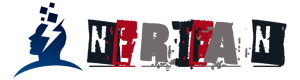

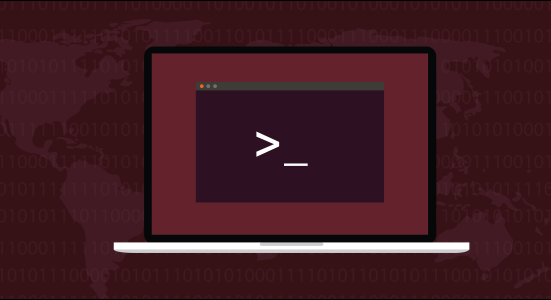
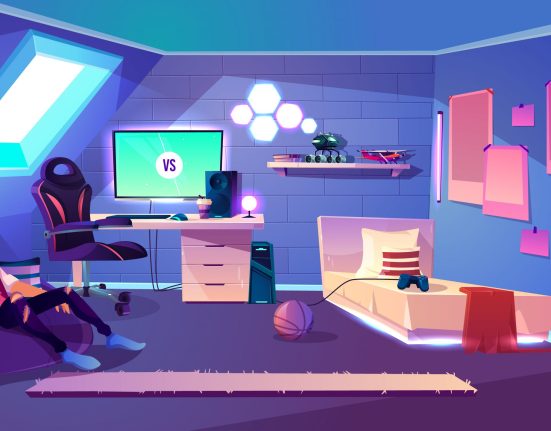



Leave feedback about this